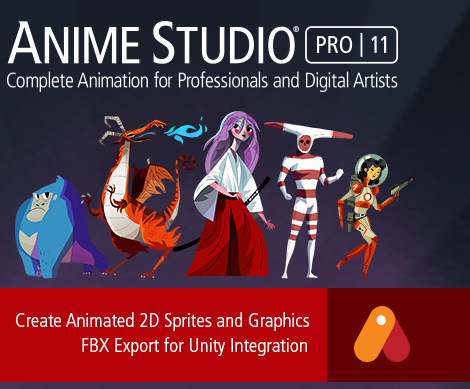Unity and Anime Studio Pro: The Making of Monster Mingle
When Chris O’Shea and the team at Cowly Owl had the idea for their recent game Monster Mingle, they realized that their vision requires really powerful animation tools. The team decided to use Anime Studio Pro on this project, because the new FBX export feature allowed them to bring the animations into Unity using rigged skinned meshes, rather than sprite based frames. Using animated files, Cowly Owl added expressive, fluid movement to the game. Chris shared with us his team’s Anime Studio and Unity workflow.
When Chris O’Shea and the team at Cowly Owl had the idea for their recent game Monster Mingle, they realized that their vision requires really powerful animation tools. The team decided to use Anime Studio Pro on this project, because the new FBX export feature allowed them to bring the animations into Unity using rigged skinned meshes, rather than sprite based frames. Using animated files, Cowly Owl added expressive, fluid movement to the game. Chris shared with us his team’s Anime Studio and Unity workflow.
Monster Mingle is Cowly Owl’s digital toy that lets children create their own monster, exploring a magical world full of creatures and surprises. It was created in part by Chris O’Shea with illustration & character design by Nick Stoney, animation by Wip Vernooij and sound by Resonate.
First step of Cowly Owl’s workflow was rigging and animating the characters in Anime Studio Pro. Then they imported the FBX files into Unity. After that, they trimmed the animations in the import setting and added scripts to the animation timeline to control events and sounds. Where they could, they used Mesh Baker to convert the multiple meshes per model into one mesh and sprite sheet to cut down draw calls. Chris and Wip also used a double sided unlit shader on the models, so that they could be flipped in the game.
Screenshot of a monster in Anime Studio side by side with Unity:
For the main character, the type of legs on the monster affects the movement animation of the body. By using Anime Studio, Wip was able to animate all of the leg walk cycles with all of the bodies attached. In the game, you can change legs and bodies, so the character build controller code switches meshes on and off depending on the part chosen. Custom attachment code added further parts and animation to the body bones, attaching eyes, mouths, wings and horns. He also used Mecanim to create a state machine for controlling all of the animations.
Both Chris and Wip said that Anime Studio Pro helped them to achieve the look and feel that they were going for with Monster Mingle and that it was an invaluable tool in their game development pipeline. Because of the flexible integration with Unity, they’d recommend it for any game developer’s toolkit.
Learn more about how Monster Mingle was made in this ‘making of’ video:
Want to try Monster Mingle? Get it here.
About Anime Studio Pro
Anime Studio Pro is a powerful animation tool. Aside from game development, it has been used in animated shorts, TV commercials and full length films. It was recently used in the Oscar nominated animated feature film, Song of the Sea, created by Cartoon Saloon™.
Is this article helpful for you?
Thank you for your feedback!
- Unity Labs
- Copyright © 2024 Unity Technologies